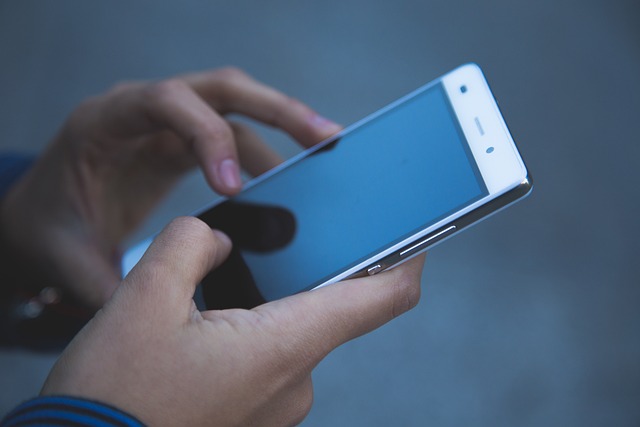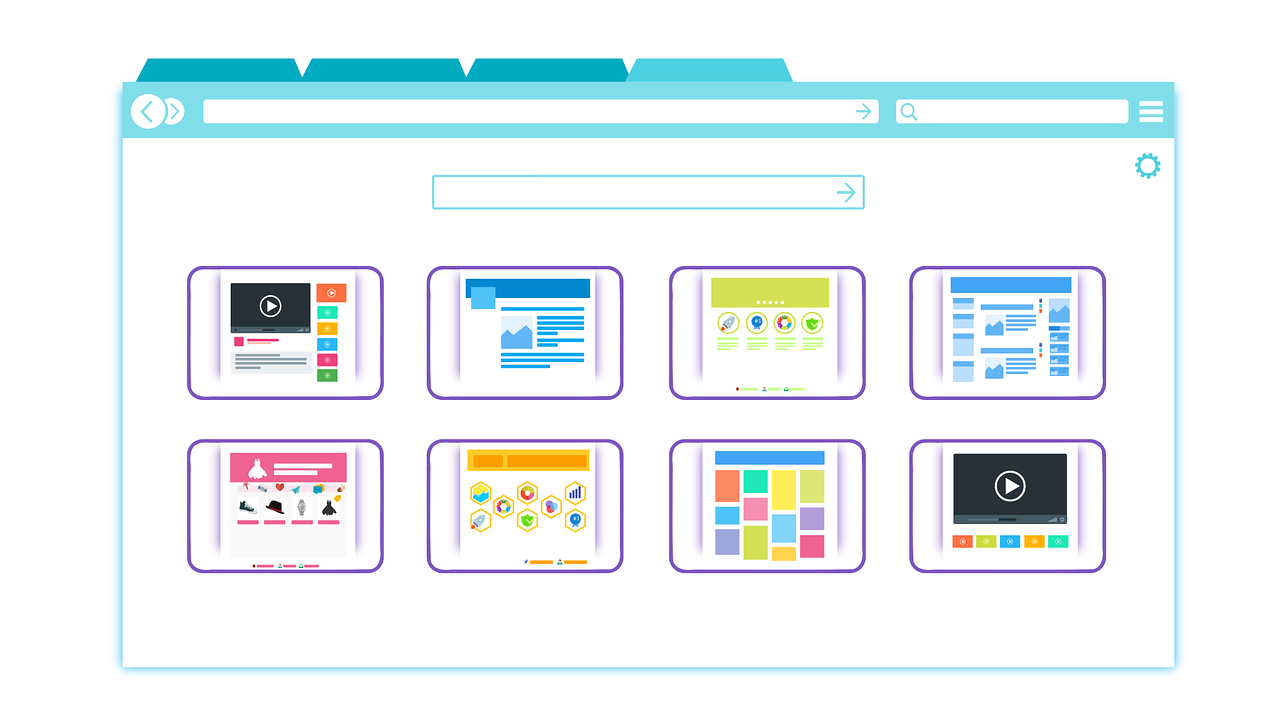Ensuring a flawless performance of your iOS applications across a vast range of Apple devices is supreme in this ever-changing world of mobile app development. To achieve a standard in quality assurance, the utilization of a mobile device lab equipped with XCUITest, Apple’s official testing framework, is the key to unlocking the secrets of successful mobile app testing. In this article, you’re going to learn about the intricacies of using XCUITest within a mobile device lab, providing valuable insights and strategies that can help you deliver vigorous and reliable iOS applications to your users. Let’s set on a journey to unveil the art of mobile testing and discover the best and most amazing practices for ensuring your app’s success in the dynamic iOS ecosystem.
What Are The Secrets Of Successful Mobile Testing With XCUITest
Mobile testing with XCUITest, Apple’s testing framework for iOS applications, can be a significant part of ensuring the quality and reliability of your mobile apps. If you wanna succeed with XCUITest, follow the given secrets and best practices:
Understand Your App’s Structure
The basic step for successful mobile testing with XCUITest is understanding your app’s structure. This involves gaining a comprehensive knowledge of how your mobile application is organized, its core functionalities, and the various ways users interact with it. This understanding is important in creating an effective testing strategy. At first, it’s essential to identify the main user flows within your app. User flows show the paths users take when navigating through the application. For example, in an e-commerce app, key user flows could include browsing products, adding items to the cart, and completing a purchase. By mapping out these flows, you can prioritize testing efforts and make sure that critical paths are thoroughly tested.
Furthermore, grasping the features of your app is vital. Features encircle the specific functionalities and capabilities your app provides to users. For instance, a social media app may offer features like posting updates, liking and commenting on posts, and sending direct messages. Understanding these features allows you to focus testing on key areas and potential points of failure. Additionally, you should have a crystal clear understanding of how various components of your app interact with one another. This involves identifying how user interface elements, backend services, and databases communicate and collaborate. Testing should cover the integration points to identify any issues that may arise from these interactions.
Setup Your Test Environment
Setting up your test environment is essential for conducting mobile testing with XCUITest. Let’s have a quick glance at the detailed explanation of the steps involved:
Dedicated Mac Machine: XCUITest is exclusive to macOS, which means you need a Mac computer to develop, run, and manage your test scripts. It’s important to have a dedicated Mac machine for this purpose because XCUITest doesn’t work on other operating systems. Make sure that your Mac has the necessary hardware capabilities to handle the testing workload efficiently.
Install Xcode: Xcode is the official integrated development environment (IDE) provided by Apple for iOS app development. To use XCUITest, you must have Xcode installed on your Mac. Xcode includes essential tools, simulators, and libraries required for testing iOS applications. Make sure you have the latest version of Xcode installed, as it often includes improvements, bug fixes, and support for the latest iOS versions and devices.
Set Up a Physical iOS Device: While XCUITest supports testing on iOS simulators, testing on physical iOS devices is highly recommended for achieving more accurate and trustful results. Physical devices offer a real-world testing environment, ensuring that your app functions as expected across different hardware configurations. To set up a physical iOS device for testing, you’ll need to connect it to your Mac, configure it for development, and ensure that it’s running a compatible iOS version for your app.
Use Page Object Model (POM)
The Page Object Model, or POM, is a design pattern that helps in structuring and organizing your XCUITest automation code. It acts as an abstraction layer between your test scripts and the user interface (UI) elements of your iOS application. In the context of XCUITest, these UI elements include buttons, text fields, labels, and other interactive components within your app. The foundational idea behind POM is to create a set of classes or objects, each representing a different screen or page in your app. These objects summarize the UI elements and the actions that can be performed on them within a specific page. Let’s assume your app has a login screen. You would create a corresponding Page Object that contains the locators and methods for interacting with the username and password fields, as well as the login button.
The benefits of using POM in XCUITest are numerous. First, it promotes code reusability and maintainability. If there are changes to the UI, such as the introduction of a new button or the modification of an existing label, you only need to update the Page Object related to that particular screen. The rest of your test scripts remain unchanged, reducing the time and effort required to adapt to UI changes. Second, POM improves the clarity and readability of your test code. Test scripts become more expressive and clear to understand because they interact with UI elements through the methods provided by the Page Objects. This abstraction hides the technical details of locating and manipulating UI elements, making the tests more intuitive and user-friendly.
Continuous Integration (CI)
Continuous Integration (CI) is a software development process that focuses on regularly integrating code changes into a shared repository, followed by an automated build and test process. In the context of XCUITest, this means incorporating your automated tests into your CI/CD (Continuous Integration/Continuous Deployment) pipeline. This integration makes sure that your XCUITest scripts are executed automatically every time a code commit is made to your app’s repository. Popular CI/CD tools like Jenkins, Travis CI, and GitLab CI are widely used for this purpose. These tools facilitate the automation of your XCUITest suite, allowing you to run your tests on various iOS devices and simulators as part of the build and deployment process. When a developer performs code changes, the CI system automatically triggers the XCUITest suite, providing immediate feedback on whether the code changes have introduced any regressions or issues.
The benefits of integrating XCUITest with CI are vital. Firstly, it ensures that your app’s functionality is repeatedly verified, improving its quality and reliability. Automated testing on each code commit helps identify and address issues early in the development process, reducing the chances of critical bugs making their way to production. Secondly, CI encourages faster development and release cycles. Developers can make code changes with confidence, knowing that the automated tests will quickly catch any powerful problems. This agility is especially important in rapid transformations in mobile app development environments.
Use Fastlane
Fastlane acts as an automation toolkit for iOS app developers that offers you a collection of pre-built, open-source tools that make common development tasks, including building, testing, and deploying apps, simple. It is widely used to automate workflows and tasks that might be repetitive or time-consuming when handled manually. The “scan” plugin within Fastlane is specifically adapted for running XCUITests. By using “scan,” you can significantly develop the execution of your XCUITest suites. This plugin automates the process of launching the app on simulators or physical devices, implementing the test scripts, and generating test reports.
The advantages of using Fastlane’s “scan” plugin are manifold. Firstly, it simplifies test configuration and execution. Fastlane provides a user-friendly configuration file where you can specify various testing parameters, including the target device, test scheme, and test suite. This puts away the need to manually configure and run tests through Xcode. Additionally, “scan” is designed to work seamlessly with your CI/CD pipeline. You can integrate it into your CI scripts, ensuring that XCUITests are automatically triggered as part of the continuous integration process. This makes sure that tests are consistently executed with minimal manual intervention.
How To Use XCUITest With LambdaTest?
LambdaTest is an AI-powered test orchestration and test execution platform that allows you to run XCUITest tests on real iOS devices and simulators across different versions and configurations. Follow the steps to use XCUITest with LambdaTest:
Sign Up for LambdaTest: Go to the LambdaTest website (https://www.lambdatest.com/) and sign up for an account if you haven’t already.
Access the Automation Dashboard: After signing in, access the LambdaTest Automation dashboard, where you can create and manage your XCUITest automation tests.
Create a New Project: Begin by creating a new project in the Automation dashboard. Give your project a meaningful name and select the desired operating system and version for the iOS devices you want to test on.
Obtain Your LambdaTest Authentication Credentials: To connect your XCUITest scripts with LambdaTest, you need to obtain your access key, which is provided in your LambdaTest account. You can easily find it in your account settings.
Configure Your XCUITest Project: In your XCUITest project, configure your test scripts to use LambdaTest as the cloud-based test infrastructure. You’ll need to set up the capabilities in your XCUITest code to specify the LambdaTest grid URL and your access key. Replace <your-app-url> and <your-access-key> with your application’s URL and LambdaTest access key. Ensure you have the necessary dependencies and permissions in your XCUITest project to execute this code.
Run Your XCUITest on LambdaTest: Save your XCUITest script with the updated configurations and execute it as you normally would using the XCUITest framework. LambdaTest will use the specified capabilities to execute your tests on iOS devices in the cloud.
View Test Results: LambdaTest provides detailed test logs, screenshots, and video recordings of your XCUITest runs. You can access and analyze these results from the LambdaTest Automation testing dashboard.
Debug and Troubleshoot: If your XCUITest faces any issues during the testing process, you can use the LambdaTest dashboard to debug and troubleshoot. The platform offers features for identifying and resolving problems in your test scripts.
Conclusion
Unveiling the secrets of successful mobile testing with XCUITest can be a game-changer for any development team striving for excellence in their iOS app quality. By welcoming a well-structured testing strategy, meticulous test design, and continuous integration, you can ensure that your app not only functions smoothly but also offers a superior user experience. The power of XCUITest lies in its versatility, and when merged with expertise, it becomes a priceless tool for identifying and addressing issues, ultimately leading to a more refined and reliable mobile application. So, as you set on your journey of mobile testing, remember that mastering XCUITest is not just about finding bugs; it’s about delivering a flawless and smooth app that stands out in the dynamic world of mobile technology.